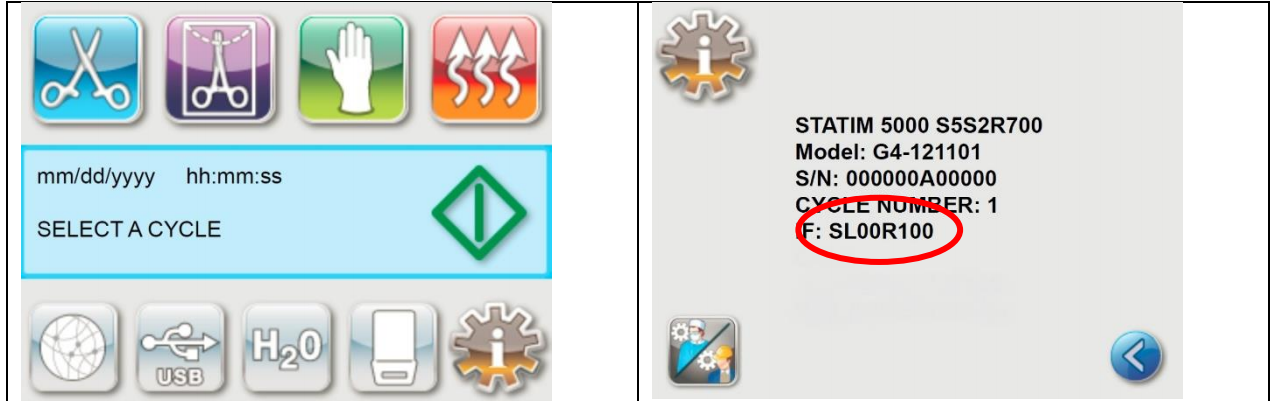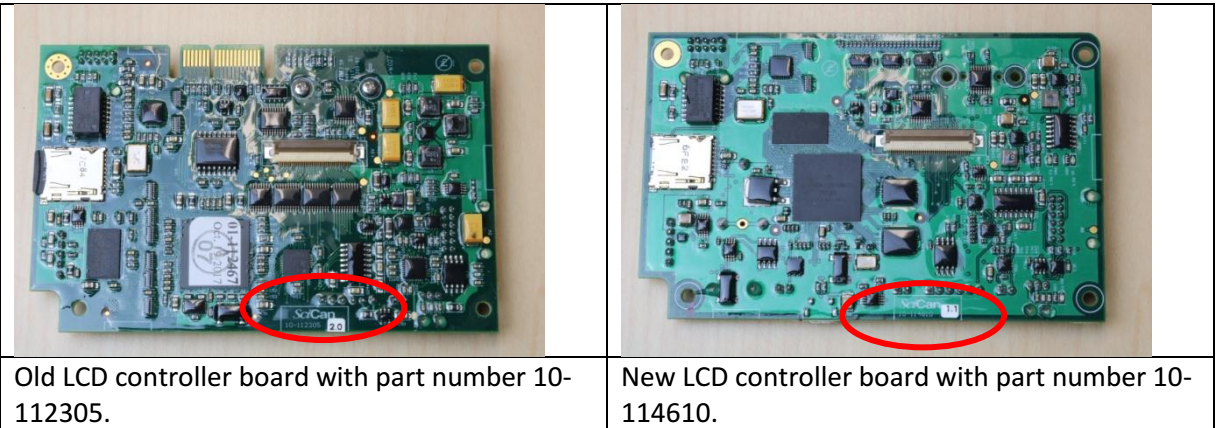General StatIM Preventative Maintenance:
To ensure trouble-free performance, both the operator and the dealer must follow a preventative maintenance schedule.
NOTE: Please refer to your National, Regional, State or Safety laws for any additional reoccurring user testing that may be required.
| Operator | Preventative maintenance action | Part | |
|---|---|---|---|
Daily | Water Reservoir | 💧Replace water as needed. (Use distilled water <5ppm TDS) 💧Empty the waste bottle every time you refill the water reservoir. 💧For ophthalmic use, drain at the end of every workday, leave empty, and refill at the start of the next workday. | Water distiller VistaPure TDS Meter |
| Waste Bottle | 💧Empty the waste bottle every time you refill the water reservoir. 💧Fill the bottle with water, up to the MIN line marking. | Waste bottle and parts | |
Weekly | Cassette | 💧Wash the interior of the cassette with dishwashing soap or a mild detergent that does not contain chlorine. 💧Scrub the inside with a cleaning pad designed for use with Teflon™-coated surfaces. 💧After removing all traces of the detergent, treat interior surfaces of the cassette with the STAT-DRI™Plus drying agent to enhance the drying process. | Cassette STAT-DRI™ Plus |
| Biological and/or Air Filter | 🔎Check the filter for dirt and moisture. 🔁Replace if dirty. ⚠️Call for service if wet.💧 | Biological Filter Air Filter | |
| Water Filter | 🔎 Check the water reservoir filter every week and clean if necessary. Replace only if necessary. | Reservoir filter | |
Every 6 months | Cassette Seal | 🔁Replace every 500 cycles or six months (whichever is first), or whenever necessary. 🔎Video: How to change the cassette seal | Cassette seal |
| Biological and/or Air Filter | 🔁 Replace every 500 cycles or six months (whichever is first). | Maintenance Kit: Cassette seal and both air filters |
| Technician | Once a year | Part |
|---|---|---|
| Cassette | 🔎Check the tray, lid and seal for damage. Replace if necessary. | |
| Biological Filter | 🔎Inspect the biological filter for moisture. | |
| Solenoid Valve | 🔎Inspect the valve and clean if dirty. Replace the plunger if defective. | |
| Pump | 🔎Replace in-line water filter. | |
| Check Valve | 🔎Remove the exhaust tube from the back of the unit during the air drying phase. 🔎Check for air coming from the fitting. 🔎Remove the air compressor tube from the check valve inlet while running a cycle. Make sure no steam is leaking from the valve. Replace if there are any leaks | |
| Water Reservoir | 🔎Check the reservoir for dirt. Clean and rinse with steam process distilled water if necessary. | |
| Calibration | 🔎Calibrate the unit. |
More information about preventative maintenance subscriptions
Here is the free poster and links to individual parts to keep on hand to keep things working smoothly:
- Quick Reference Poster Maintenance STATIM 2000 & 5000
- Maintenance Kit: STATIM 2000 Cassette seal and both air filters
- STATIM 2000 Cassette Seals
- Air compressor filter [foam donut] for STATIM 2000
- Biological Air compressor filter [external clear plastic] for STATIM 2000, 5000 & 7000
- Solenoid Plunger Repair Kit
- Check valve replacement kit 2000
- 15A Fuses for STATIM 2000 PC Board
- Waste Bottle Fitting STATIM
- Water Filter In-Line Kit
- Water Reservoir filter
- STATDRI Plus Drying / Rinse Agent
Consider also a second sterilization cassette: STATIM 2000 Sterilization Cassette [parts available separately]
Also, to protect the cover of your Statim: STATMAT protective cover for STATIM 2000 + G4
More details:

Water Reservoir
Replace water as needed with pure distilled water (Less than 5 parts per million of Total Dissolved Solids)
For ophthalmic use, drain at the end of every workday, leave empty, and refill at the start of the next workday.

🔎Statim reservoir view of exit hole, float and water quality sensor

Waste Bottle
Empty the waste bottle every time you refill the water reservoir.
Fill the bottle with water, up to the MIN line marking.
Get a new waste bottle or parts, such as tubing or the top fixture.

Cassette
Wash the interior of the cassette with dishwashing soap or a mild detergent that does not contain chlorine.
Scrub the inside with a cleaning pad designed for use with Teflon®-coated surfaces.

STAT-DRI Plus dramatically shortens drying time in your autoclave!
STAT-DRI Plus refills can be ordered in our shop

STATIM Water Reservoir Filter and Cap Kit
Check the water reservoir filter every week and clean if necessary.
Replace Filter only if necessary.
IMPORTANT UPGRADE: Get a new cap and water filter kit if your STATIM does not have one.
Replacing the water reservoir filter: read full article

Biological Filter
Air and Biological Air Filters for STATIM 2000 (compressor shown open)
Replace both air filters every 500 cycles or six months (whichever is first).
Get a new biological filter. Older units will not have the biological air filter.
⚠️ Call for service if wet. The check valve will need to be replaced.

⚠️This biological filter is wet.
The check valve must be replaced

Air Filter
Replace both your STATIM air filters every six months or else it will look like the dirty yellow one top left!
(STATIM 2000 air compressor filter shown)
Replace every 500 cycles or six months (whichever is first). Get a new air filter.

STATIM Cassette Seal & Lube Kits
[Seals go green! Read full article]
Replace every 500 cycles or six months (whichever is first), or whenever necessary. Get a new cassette seal.

If you need further assistance, a STATIM user’s manual, Reference Poster, or a Troubleshooting Guide, please contact us