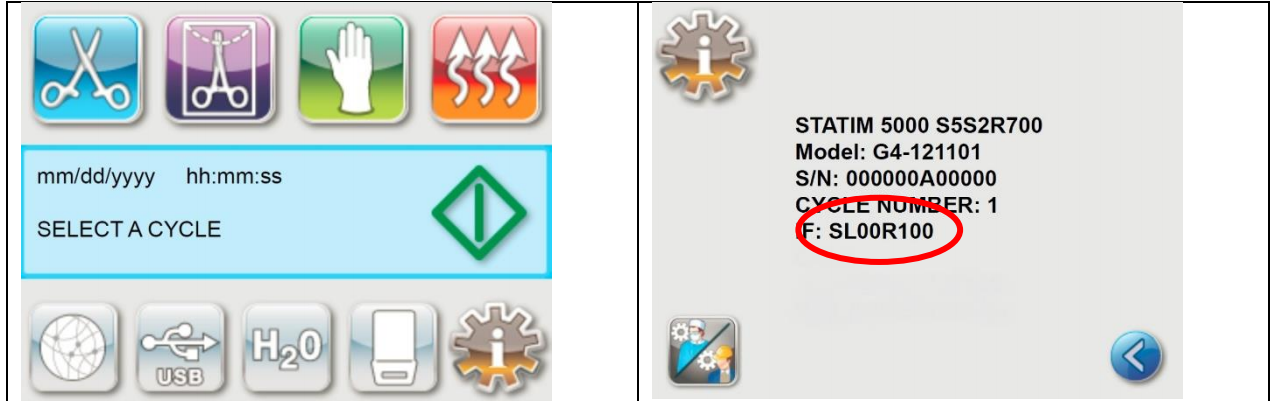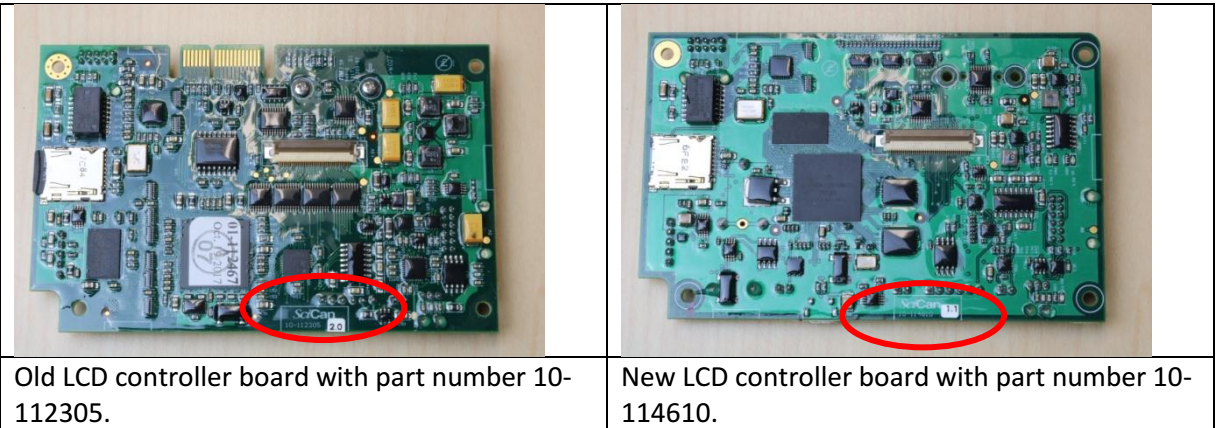We are proud to announce the launch of SciCan OPTIM OS1 Liquid to round out our new line of OPTIM OS1 broad-spectrum, hospital-grade cleaner-disinfectant products.
OPTIM OS1 is a one-step, cleaner-disinfectant that removes soil and hard-to-kill organisms from clinical contact surfaces. It’s proprietary LAS Active System formulation kills bacteria, viruses, TB bacteria, and emerging pathogens in just 1 minute.
Rapid contact times for best results
- 60-second kill times for viruses, bacteria, and yeast
- Kills TB Bacteria in only 45 seconds and Candida auris in 60 seconds
Safe for use on hard, non-porous clinical surfaces
- Cleans and disinfects stainless steel, anodized aluminum, non-porous upholstery, Corian countertops, silicone, and more
Formulated with the user in mind
- VOC-free, fragrance-free and dye-free
Emerging Pathogen Claim ensures your clinic is ready for the next viral
threat
- Qualifies for EPA’s Emerging Viral Pathogen Claim
- Kills SARS-CoV-2, the virus that causes COVID-19, in only 30 seconds
You can learn more about OPTIM’s newest formula below

OPTIM OS1 Wipes Quick Reference Guide
Consult the product label before using this surface disinfectant.
OPTIM OS1 SOLUTION Liquid Spray

Spray Ready-to-Use OPTIM OS1 liquid onto a SciCan Dry Towelette. Do not directly spray onto the surface.

If surface is not heavily soiled, clean and disinfect surface with one wipe and allow surface to remain wet for the contact time indicated on the label.

If surface is visibly soiled, clean surface with one
towelette and discard. Use a second towelette to disinfect and allow surface to remain wet for the contact time indicated on the label.
OPTIM OS1 Ready-to-Use Wipes

Pull out OPTIM OS1 towelette at a 45 degree angle. Close lid.

If surface is not heavily soiled, clean and disinfect surface with one wipe and allow surface to remain wet for the contact time indicated on the label.

If surface is visibly soiled, clean surface with one towelette and discard. Use a second towelette to disinfect and allow surface to remain wet for the contact time indicated on the label.
IMPORTANT !
DO NOT allow OPTIM OS1 to pool on surfaces.
Use of gauze dipped in solutions for wiping may cause pooling and should be wiped dry.
FOR BEST RESULTS:
- Do not over apply OPTIM OS1
- Use of OPTIM OS1 on brass, copper, and clear acrylic could discolor or damage surfaces, if not used as directed and over applied.
- Dental Association guidelines recommend the use of utility gloves when cleaning and disinfecting surfaces.
PLEASE REFER TO THE ORIGINAL CONTAINER FOR COMPLETE DIRECTIONS AND ADDITIONAL INFORMATION.
Procedure for disinfecting PVS elastomeric impression materials with OPTIM OS1
- Once the impression is taken, rinse it well under running tap water to remove blood and saliva.
- After rinsing, gently shake the impression within the sink basin to remove any adherent water with minimal splatter.
- Spray the entire impression with OPTIM OS1. Use the contact times as stated on the label.
- Rinse the impression thoroughly with tap water to remove any excess disinfectant. After a thorough rinse, gently
shake the impression inside the sink basin to remove any adherent water with minimal splatter. - Once dry, place the disinfected impression in a sealed bag.
The impression is now safe and ready for further processing.

Switching to OPTIM OS1
- Give all surfaces a good cleaning with soap and water before switching to OPTIM OS1.
- After switching to OPTIM OS1, surfaces should to be periodically rinsed with water (recommended no less than once per week).
- Common practice for all chemical disinfectants is to periodically rinse and dry surfaces to maintain the surface integrity.
- Avoid mixing of chemistries.